Deleting Internet Explorer's entire History listHere's how to delete Internet Explorer's entire History list:
1. Open Internet Explorer.
2. Choose Internet Options from the Tools menu.
3. Click the "Clear History" button.
Internet Explorer immediately clears the sites and pages you've visited
To stop Internet Explorer from keeping the list altogether, continue to step four, below.
4. Set the "Days to keep pages in history" setting to "0".
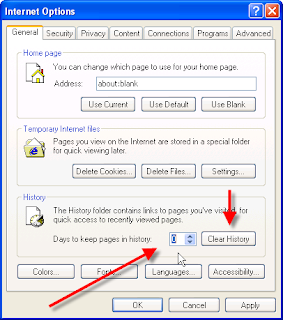
Deleting individual entries from the History list. If you'd like to keep the History enabled for convenience you are able to delete individual sites from the History by doing this:
1. Open Internet Explorer and press Ctrl H to "History" menu.
2. Right-click the individual site you'd like to purge and select Delete from the pop-up menu.
3. Choose Yes to confirm the deletion.
Manually Clear URL History in FirefoxDeleting Firefox's entire History list
1. Open Firefox.
2. Choose Internet Options from the Tools.
3. Click the Privacy button
4. Click Clear History.
Firefox immediately "forgets" the sites and pages you've visited.
To stop Firefox from keeping the list altogether, continue to step five, below.
5. Set the "Days to keep pages in history" setting to "0".
Manually Clear URL History in ChromeDeleting Chrome's entire History list
1. Open Chrome.
2. Choose "Wrench" Icon from the top right corner.
3. Click the History
4. Click Edit Items.
5. Choose Clear All Browsing Data

cantik la blog kau...haha
ReplyDelete