Switches
A network switch is a device that forwards and filters OSI layer 2 datagrams between ports based on the MAC addresses in the packets. A switch breaks the collision domain but represents itself as a broadcast domain. Switches make forwarding decisions of frames on the basis of MAC addresses. A switch normally has numerous ports, facilitating a star topology for devices, and cascading additional switches.
HUB
In computer networking, a hub is a small, simple, inexpensive device that joins multiple computers together. Many network hubs available today support the Ethernetstandard. Other types including USB hubs also exist, but Ethernet is the type traditionally used in home networking.
Working With Ethernet Hubs To network a group of computers using an Ethernet hub, first connect an Ethernet cable into the unit, then connect the other end of the cable to each computer's network interface card (NIC). All Ethernet hubs accept the RJ-45 connectors of standard Ethernet cables.
Sunday, March 25, 2012
Bridges and Routers
BRIDGES
A network bridge connects multiple network segments at the data link layer (layer 2) of the OSI model. Bridges broadcast to all ports except the port on which the broadcast was received. Bridges learn the association of ports and addresses by examining the source address of frames that it sees on various ports. Once a frame arrives through a port, its source address is stored and the bridge assumes that MAC address is associated with that port.
ROUTERS
A router is an internetworking device that forwards packets between networks by processing information found in the datagram or packet (Internet protocol information from Layer 3 of the OSI Model). Is processed in conjunction with the routing table. Routers use routing tables to determine what interface to forward packets.
A network bridge connects multiple network segments at the data link layer (layer 2) of the OSI model. Bridges broadcast to all ports except the port on which the broadcast was received. Bridges learn the association of ports and addresses by examining the source address of frames that it sees on various ports. Once a frame arrives through a port, its source address is stored and the bridge assumes that MAC address is associated with that port.
ROUTERS
A router is an internetworking device that forwards packets between networks by processing information found in the datagram or packet (Internet protocol information from Layer 3 of the OSI Model). Is processed in conjunction with the routing table. Routers use routing tables to determine what interface to forward packets.
Friday, March 16, 2012
Multiplexing
In telecommunications and computer networks, multiplexing (also known as muxing) is a method by which multiple analog message signals or digital data streams are combined into one signal over a shared medium. The aim is to share an expensive resource. For example, in telecommunications, several telephone calls may be carried using one wire. Multiplexing originated in telegraphy, and is now widely applied in communications.
A device that performs the multiplexing is called a multiplexer (MUX), and a device that performs the reverse process is called a demultiplexer (DEMUX).
Inverse multiplexing (IMUX) has the opposite aim as multiplexing, namely to break one data stream into several streams, transfer them simultaneously over several communication channels, and recreate the original data stream.
A device that performs the multiplexing is called a multiplexer (MUX), and a device that performs the reverse process is called a demultiplexer (DEMUX).
Inverse multiplexing (IMUX) has the opposite aim as multiplexing, namely to break one data stream into several streams, transfer them simultaneously over several communication channels, and recreate the original data stream.
Transmisssion modes
A given transmission on a communications channel between two machines can occur in several different ways. The transmission is characterised by:
• the direction of the exchanges
• the transmission mode: the number of bits sent simultaneously
• synchronisation between the transmitter and receiver
Simplex, half-duplex and full-duplex connections
There are 3 different transmission modes characterised according to the direction of the exchanges:
•A simplex connection is a connection in which the data flows in only one direction, from the transmitter to the receiver. This type of connection is useful if the data do not need to flow in both directions (for example, from your computer to the printer or from the mouse to your computer...).
•A half-duplex connection (sometimes called an alternating connection or semi-duplex) is a connection in which the data flows in one direction or the other, but not both at the same time. With this type of connection, each end of the connection transmits in turn. This type of connection makes it possible to have bidirectional communications using the full capacity of the line.
•A full-duplex connection is a connection in which the data flow in both directions simultaneously. Each end of the line can thus transmit and receive at the same time, which means that the bandwidth is divided in two for each direction of data transmission if the same transmission medium is used for both directions of transmission.
• the direction of the exchanges
• the transmission mode: the number of bits sent simultaneously
• synchronisation between the transmitter and receiver
Simplex, half-duplex and full-duplex connections
There are 3 different transmission modes characterised according to the direction of the exchanges:
•A simplex connection is a connection in which the data flows in only one direction, from the transmitter to the receiver. This type of connection is useful if the data do not need to flow in both directions (for example, from your computer to the printer or from the mouse to your computer...).
•A half-duplex connection (sometimes called an alternating connection or semi-duplex) is a connection in which the data flows in one direction or the other, but not both at the same time. With this type of connection, each end of the connection transmits in turn. This type of connection makes it possible to have bidirectional communications using the full capacity of the line.
•A full-duplex connection is a connection in which the data flow in both directions simultaneously. Each end of the line can thus transmit and receive at the same time, which means that the bandwidth is divided in two for each direction of data transmission if the same transmission medium is used for both directions of transmission.
Thursday, March 15, 2012
types of signal
Analog Signals
The pictures we saw above are examples of analog signals:
An analog signal varies some physical property, such as voltage, in proportion to the information that we are trying to transmit.
Examples of analog technology:
1. photocopiers
2. old land-line telephones
3. audio tapes
4. old televisions (intensity and color information per scan line)
5. VCRs (same as TV)
Analog technology always suffers from degradation when copied.
When sound is transmitted or stored it may need to change form, hopefully without being destroyed.
Sound moves fast: in air, at 340 m/sec = 750 miles per hour. Its two important characteristics areFrequency (aka pitch) and Amplitude (aka loudness).
Digital Signals
With a digital signal, we are using an analog signal to transmit numbers, which we convert into bitsand then transmit the bits.
A digital signal uses some physical property, such as voltage, to transmit a single bit of information.
Suppose we want to transmit the number 6. In binary, that number is 110. We first decide that, say, "high" means a 1 and "low" means a 0. Thus, 6 might look like:
The heavy black line is the signal, which rises to the maximum to indicate a 1 and falls to the minimum to indicate a 0.
The pictures we saw above are examples of analog signals:
An analog signal varies some physical property, such as voltage, in proportion to the information that we are trying to transmit.
Examples of analog technology:
1. photocopiers
2. old land-line telephones
3. audio tapes
4. old televisions (intensity and color information per scan line)
5. VCRs (same as TV)
Analog technology always suffers from degradation when copied.
When sound is transmitted or stored it may need to change form, hopefully without being destroyed.
Sound moves fast: in air, at 340 m/sec = 750 miles per hour. Its two important characteristics areFrequency (aka pitch) and Amplitude (aka loudness).
Digital Signals
With a digital signal, we are using an analog signal to transmit numbers, which we convert into bitsand then transmit the bits.
A digital signal uses some physical property, such as voltage, to transmit a single bit of information.
Suppose we want to transmit the number 6. In binary, that number is 110. We first decide that, say, "high" means a 1 and "low" means a 0. Thus, 6 might look like:
The heavy black line is the signal, which rises to the maximum to indicate a 1 and falls to the minimum to indicate a 0.
data communication
The distance over which data moves within a computer may vary from a few thousandths of an inch, as is the case within a single IC chip, to as much as several feet along the backplane of the main circuit board. Over such small distances, digital data may be transmitted as direct, two-level electrical signals over simple copper conductors. Except for the fastest computers, circuit designers are not very concerned about the shape of the conductor or the analog characteristics of signal transmission.
Data Communications concerns the transmission of digital messages to devices external to the message source. "External" devices are generally thought of as being independently powered circuitry that exists beyond the chassis of a computer or other digital message source. It is the aim of any communications system to provide the highest possible transmission rate at the lowest possible power and with the least possible noise
Data Communications concerns the transmission of digital messages to devices external to the message source. "External" devices are generally thought of as being independently powered circuitry that exists beyond the chassis of a computer or other digital message source. It is the aim of any communications system to provide the highest possible transmission rate at the lowest possible power and with the least possible noise
Thursday, March 8, 2012
plug-in
The term plug-in may refer to any of the following.
In Automotive:
In Automotive:
- Plug-in hybrid electric vehicle
- Plug-in (computing), a piece of software which enhances another software application and usually cannot be run independently
- Browser extension, which modifies the interface and/or behavior of web browsers
- Photoshop plugin, a piece of software that enhance the functionality of a Adobe Photoshop (a commercial software application)
- Plug and play, is a common standard for hardware equipment installation
- Plugging in (algebra), a mathematical procedure in which substitutions are made in a formula
- Plug-In, (band), a instrumental metal band composed of Fanalo, Frédéric Motte, Denis Cornardeau and Simon Renault.
multitasking
The ability to execute more than one task at the same time, a task being a program. The terms multitasking and multiprocessing are often used interchangeably, although multiprocessing implies that more than one CPU is involved.
In multitasking, only one CPU is involved, but it switches from one program to another so quickly that it gives the appearance of executing all of the programs at the same time.
There are two basic types of multitasking: preemptive and cooperative. In preemptive multitasking, the operating system parcels out CPU time slices to each program. In cooperative multitasking, each program can control the CPU for as long as it needs it. If a program is not using the CPU, however, it can allow another program to use it temporarily. OS/2, Windows 95, Windows NT, the Amiga operating system and UNIX use preemptive multitasking, whereas Microsoft Windows 3.x and the MultiFinder (for Macintosh computers) use cooperative multitasking.
In multitasking, only one CPU is involved, but it switches from one program to another so quickly that it gives the appearance of executing all of the programs at the same time.
There are two basic types of multitasking: preemptive and cooperative. In preemptive multitasking, the operating system parcels out CPU time slices to each program. In cooperative multitasking, each program can control the CPU for as long as it needs it. If a program is not using the CPU, however, it can allow another program to use it temporarily. OS/2, Windows 95, Windows NT, the Amiga operating system and UNIX use preemptive multitasking, whereas Microsoft Windows 3.x and the MultiFinder (for Macintosh computers) use cooperative multitasking.
clear URL history
Manually Clear URL History with Internet Explorer
Deleting Internet Explorer's entire History listHere's how to delete Internet Explorer's entire History list:
1. Open Internet Explorer.
2. Choose Internet Options from the Tools menu.
3. Click the "Clear History" button.
Internet Explorer immediately clears the sites and pages you've visited
To stop Internet Explorer from keeping the list altogether, continue to step four, below.
4. Set the "Days to keep pages in history" setting to "0".
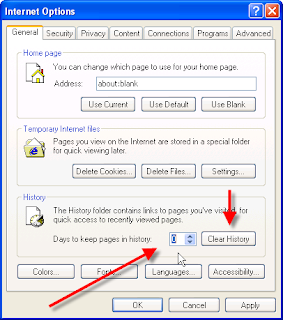
Deleting individual entries from the History list. If you'd like to keep the History enabled for convenience you are able to delete individual sites from the History by doing this:
1. Open Internet Explorer and press Ctrl H to "History" menu.
2. Right-click the individual site you'd like to purge and select Delete from the pop-up menu.
3. Choose Yes to confirm the deletion.
Manually Clear URL History in FirefoxDeleting Firefox's entire History list
1. Open Firefox.
2. Choose Internet Options from the Tools.
3. Click the Privacy button
4. Click Clear History.
Firefox immediately "forgets" the sites and pages you've visited.
To stop Firefox from keeping the list altogether, continue to step five, below.
5. Set the "Days to keep pages in history" setting to "0".
Manually Clear URL History in ChromeDeleting Chrome's entire History list
1. Open Chrome.
2. Choose "Wrench" Icon from the top right corner.
3. Click the History
4. Click Edit Items.
5. Choose Clear All Browsing Data
Deleting Internet Explorer's entire History listHere's how to delete Internet Explorer's entire History list:
1. Open Internet Explorer.
2. Choose Internet Options from the Tools menu.
3. Click the "Clear History" button.
Internet Explorer immediately clears the sites and pages you've visited
To stop Internet Explorer from keeping the list altogether, continue to step four, below.
4. Set the "Days to keep pages in history" setting to "0".
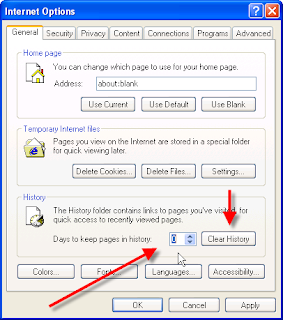
Deleting individual entries from the History list. If you'd like to keep the History enabled for convenience you are able to delete individual sites from the History by doing this:
1. Open Internet Explorer and press Ctrl H to "History" menu.
2. Right-click the individual site you'd like to purge and select Delete from the pop-up menu.
3. Choose Yes to confirm the deletion.
Manually Clear URL History in FirefoxDeleting Firefox's entire History list
1. Open Firefox.
2. Choose Internet Options from the Tools.
3. Click the Privacy button
4. Click Clear History.
Firefox immediately "forgets" the sites and pages you've visited.
To stop Firefox from keeping the list altogether, continue to step five, below.
5. Set the "Days to keep pages in history" setting to "0".
Manually Clear URL History in ChromeDeleting Chrome's entire History list
1. Open Chrome.
2. Choose "Wrench" Icon from the top right corner.
3. Click the History
4. Click Edit Items.
5. Choose Clear All Browsing Data
clear web browser cache
Clearing your Web browser cache forces the browser to load the latest versions of Web pages and programs you visit.
Internet Explorer
- Click Tools from the Internet Explorer menubar
- Click Internet Options
- Click the General tab
- Click the Delete Files button in the Temporary Internet files section
- If you still have a problem, repeat the steps above and restart the computer.
Firefox
- Click Edit from the Firefox menubar
- Click Preferences from the Edit menu
- Expand the Advanced menu by clicking the plus sign
- Click Cache
- Click the Clear Cache button
Chrome
- Click the wrench icon on browser tool bar
- Select Tools
- Select Clear browsing data
- In the dialog that appears, select the checkboxes for the types of information that you want to remove
- Use the menu at the top to select the amount of data that you want to delete. Select beginning of time to delete everything.
- Click Clear browsing data
Opera
- Click Edit from the Ope ra menubar
- Click Preferences from the File menu
- Click the History and Cache menu
- Click Cache
- Click ok to close the Preferences menu
- Please refer to the Opera support page on Web caching for more detailed information.
Delete web browser history tracks
When you surf the Internet, your web browser - be it Internet Explorer, Mozilla Firefox, Opera or another browser - keeps track of the sites you have visited, the addresses you have typed in, the words you searched for at Google, Yahoo!, MSN, and other evidence of what you were doing. This information is kept, not to spy on you, but to allow the software to make it easier and faster for you to revisit those sites or make another search using the same terms.Most web browsers provide ways to clear the most obvious history tracks: these are are described below. However, these built-in clear history tools may not delete the less obvious history information. Add-ins like browser toolbars and plug-ins used to view certain types of file may also keep their own history information. Therefore the only effective way to ensure that all history data is removed is to use a dedicated privacy tool.
bookmark in a Web browser
A bookmark in a Web browser is essentially the same thing as a bookmark in a book.
It saves the page URL/location, allowing you to come back to it whenever you may need to.
It saves the user from remembering their exact path to finding a certain website or page.
It saves the page URL/location, allowing you to come back to it whenever you may need to.
It saves the user from remembering their exact path to finding a certain website or page.
the function of a browser's bookmark
To create a convenient link to a web page.
a bookmark in a browser
Much like a bookmark saves your place in Moby Dick or a Harry Potter book, it saves the URL of the webpage to a file on your local machine, so that you can come back to it in the future.web browser allow to do
The web browser allows you to view the sight that you are visiting and it has a firewall to protect agents viruses
Monday, March 5, 2012
telecommunication and networking
A telecommunications network is a collection of terminals, links and nodes which connect to enable telecommunication between users of the terminals. Networks may use circuit switching or message switching. Each terminal in the network must have a unique address so messages or connections can be routed to the correct recipients. The collection of addresses in the network is called the address space.
The links connect the nodes together and are themselves built upon an underlying transmission network which physically pushes the message across the link.
Examples of telecommunications networks are:
Thee messages consist of control (or signaling) and bearer parts which can be sent together or separately. A large number of protocols have been developed over the years to specify how each different type of telecommunication network should handle the control and bearer messages to achieve this efficiently.
The data network is used extensively throughout the world to connect individuals and organizations.
Terminals attached to TCP/IP networks are addressed using IP addresses. There are different types of IP address, but the most common is IP Version 4.
TCP/IP are the fundamental protocols that provide the control and routing of messages across the data network. There are many different network structures that TCP/IP can be used across to efficiently route messages, for example:
The links connect the nodes together and are themselves built upon an underlying transmission network which physically pushes the message across the link.
Examples of telecommunications networks are:
- computer networks
- the Internet
- the telephone network
- the global Telex network
- the aeronautical ACARS network
Messages and protocols
Messages are generated by a sending terminal, then pass through the network of links and nodes until they arrive at the destination terminal.Thee messages consist of control (or signaling) and bearer parts which can be sent together or separately. A large number of protocols have been developed over the years to specify how each different type of telecommunication network should handle the control and bearer messages to achieve this efficiently.
Components
All telecommunication networks are made up of five basic components that are present in each network environment regardless of type or use. These basic components include terminals, telecommunications processors, telecommunications channels, computers, and telecommunications control software.- Terminals are the starting and stopping points in any telecommunication network environment. Any input or output device that is used to transmit or receive data can be classified as a terminal component.
- Telecommunications processors support data transmission and reception between terminals and computers by providing a variety of control and support functions. (i.e. convert data from digital to analog and back)
- Telecommunications channels are the way by which data is transmitted and received. Telecommunication channels are created through a variety of media of which the most popular include copper wires and coaxial cables (structured cabling). Fiber-optic cables are increasingly used to bring faster and more robust connections to businesses and homes.
- In a telecommunication environment computers are connected through media to perform their communication assignments.
- Telecommunications control software is present on all networked computers and is responsible for controlling network activities and functionality..
Network structure
In general, every telecommunications network conceptually consists of three parts, or planes (so called because they can be thought of as being, and often are, separate overlay networks):- The control plane carries control information (also known as signalling).
- The data plane or user plane or bearer plane carries the network's users traffic.
- The management plane carries the operations and administration traffic required for network management.
The data network is used extensively throughout the world to connect individuals and organizations.
Terminals attached to TCP/IP networks are addressed using IP addresses. There are different types of IP address, but the most common is IP Version 4.
TCP/IP are the fundamental protocols that provide the control and routing of messages across the data network. There are many different network structures that TCP/IP can be used across to efficiently route messages, for example:
- wide area networks (WAN)
- metropolitan area networks (MAN)
- local area networks (LAN)
- campus area networks (CAN)
- virtual private networks (VPN
Subscribe to:
Comments (Atom)














